Declutter Your Inbox With Outlook.com
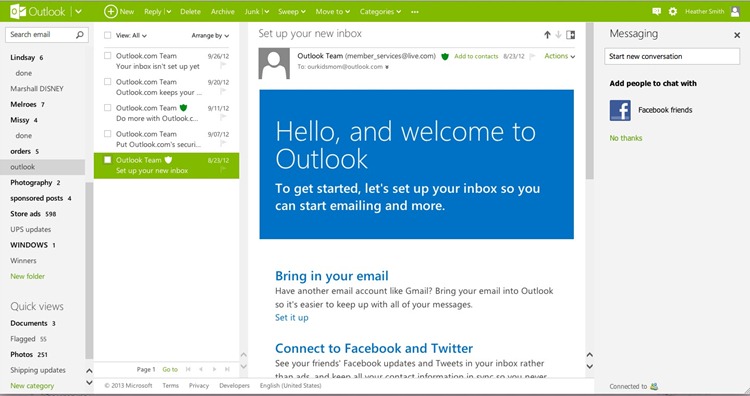
I am a wanna be organista. Seriously. If you know me, you’re probably laughing right now. Why? Because I have over 400,000 emails piled in my Gmail account. It’s a huge mess that will probably end up in a mass delete. Up until recently I had been downloading my emails to the program Outlook. I was able to sort and file a little, but I tend to leave emails in my inbox thinking I will get back to them and file or delete then. It just doesn’t happen.
Then I was introduced to Outlook.com. I love being able to access my email from anywhere, and I am used to the Outlook platform so I gave it a shot.
Outlook.com is a great tool to stay organized in 2013. The free email service lets you schedule email cleanups and set up email filters to keep your inbox organized.
Here’s a few tips to get you started. Give it a try and let me know about your experience!
1. Filter your email: Outlook.com automatically categorizes newsletters for your, so you can quickly find or delete them in just one click. Outlook.com can also unsubscribe on your behalf. If you no longer want to receive a newsletter or daily deal mail, click unsubscribe in the email, and Outlook.com takes care of the rest.
2. Schedule Cleanup: Use this feature to delete emails in bulk from multiple senders. You can even set rules to automatically file emails from specific senders so they never hit your inbox in the first place.
3. Create custom categories: Under the Categories tab, create your own categories to file daily deal mails, family mails and more. When you set up this feature, the emails go directly into the designated folder.
4. Drag and drop to sort your mail: Unlike other online mail programs, you can drag and drop emails in Outlook.com. Use this to quickly sort one or two emails into the correct folder for safe keeping.
5. Customize your view: Choose whether to show a read window and where you’d like it (to the right or at the bottom).
Disclaimer: I am writing this post as part of the #WindowsChampions program. All opinions are 100% my own.
















I absolutely loved Outlook when we had it. Thanks for sharing.