As a member of the #VzwBuzz influencer team, I received the Samsung Galaxy Note 3 with line of service from Verizon. No additional compensation was provided nor did I promise positive feedback. All opinions are my own
As I get more comfortable using my Note 3 I have started playing with it’s extra features. I have several hours a week where I am waiting for the kids while they are in dance. I’ve tried to maximize my time there by working, but balancing a laptop on my legs squished between a bunch of moms just isn’t productive for me. I usually end up spending this time playing on my phone.
Recently I have been trying to gather ideas on how to redecorate Emma’s room in a theme she is passionate about… dance. The Note 3 has been my best friend.
The Note 3 makes collecting ideas from around the web super simple using the S Pen. The S Pen is amazing little feature that brings you above and beyond what most smart phones offer. There are several ways to use it, but I am going to show you how I scrapbook.
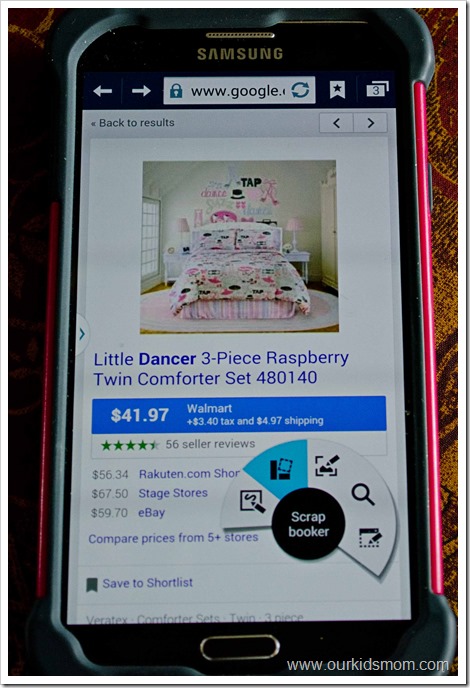
When you remove the S Pen from the phone, the air command options automatically pop up. The second one from the left is the “Scrap booker”. Choose it by touching the pen to that option.
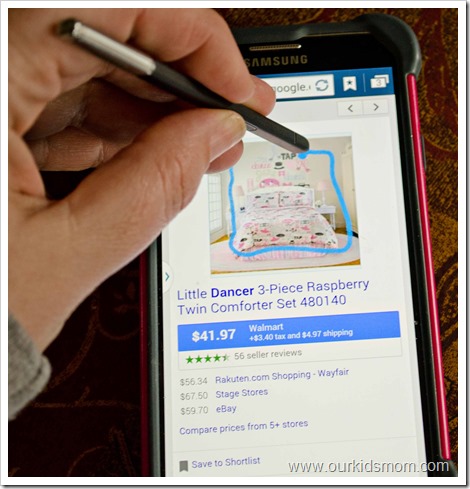
Take your pen and circle the item you want to “scrapbook”. It’s ok if you don’t get the entire image into the circle, the phone senses this and grabs the entire picture. The scrapbook app will pop up and you can then designate which category you’d like the photo to go to. This way you can have multiple scrapbooks for different ideas.
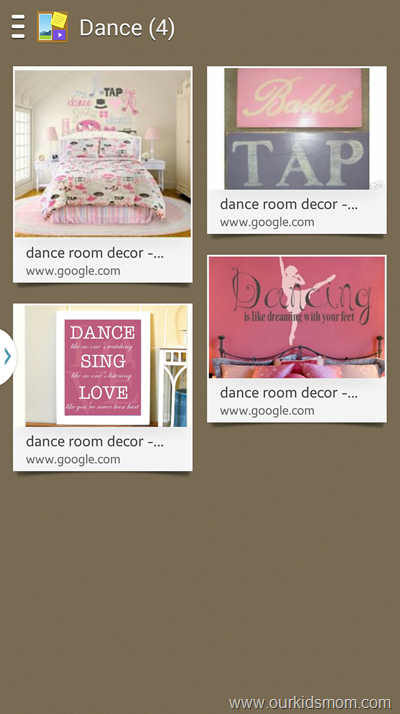
The awesome thing about the Samsung scrapbook is it remembers where you got the photo from. You can easily go back to where you found it to purchase, take a closer look, or shop for more items to go with it. No more URL grabbing, bookmarking (you know that’s a huge unproductive mess, right?), photo snagging, etc. It organizes it neatly in one place for you to add to, remove it or go back to where you found it.
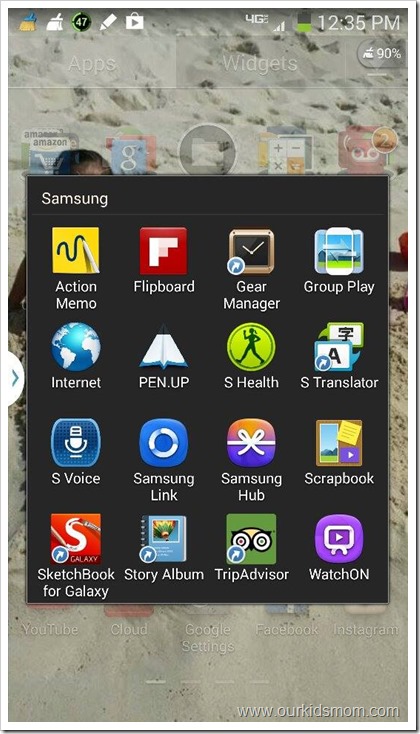
To find the scrapbook later (when you aren’t collecting items for it) open your apps, click on Samsung and this page will pop up. Select Scrapbook and you are there!
I love the Scrap booker feature for things like grabbing ideas for gifts (think how easy shopping for Christmas could be!), decorating, creating my wish list of kitchen and photography items, recipes I want to try… things like that!
I know I kind of made this clear as mud, but the Scrap Booker feature really is amazing! Check out this short video to see everything it can do.
















I’m not much of a shopper, but I can see how something like this would be helpful around Christmas time when you have a number of ideas and people you need to shop for, of if you are shopping for perhaps furniture and what to have a place to put down all the possibilities.
Wow. I am very impressed by all this Samsung Note 3 scrapbook has to offer and can do for you. I shall have to definitely consider this item to purchase in the future